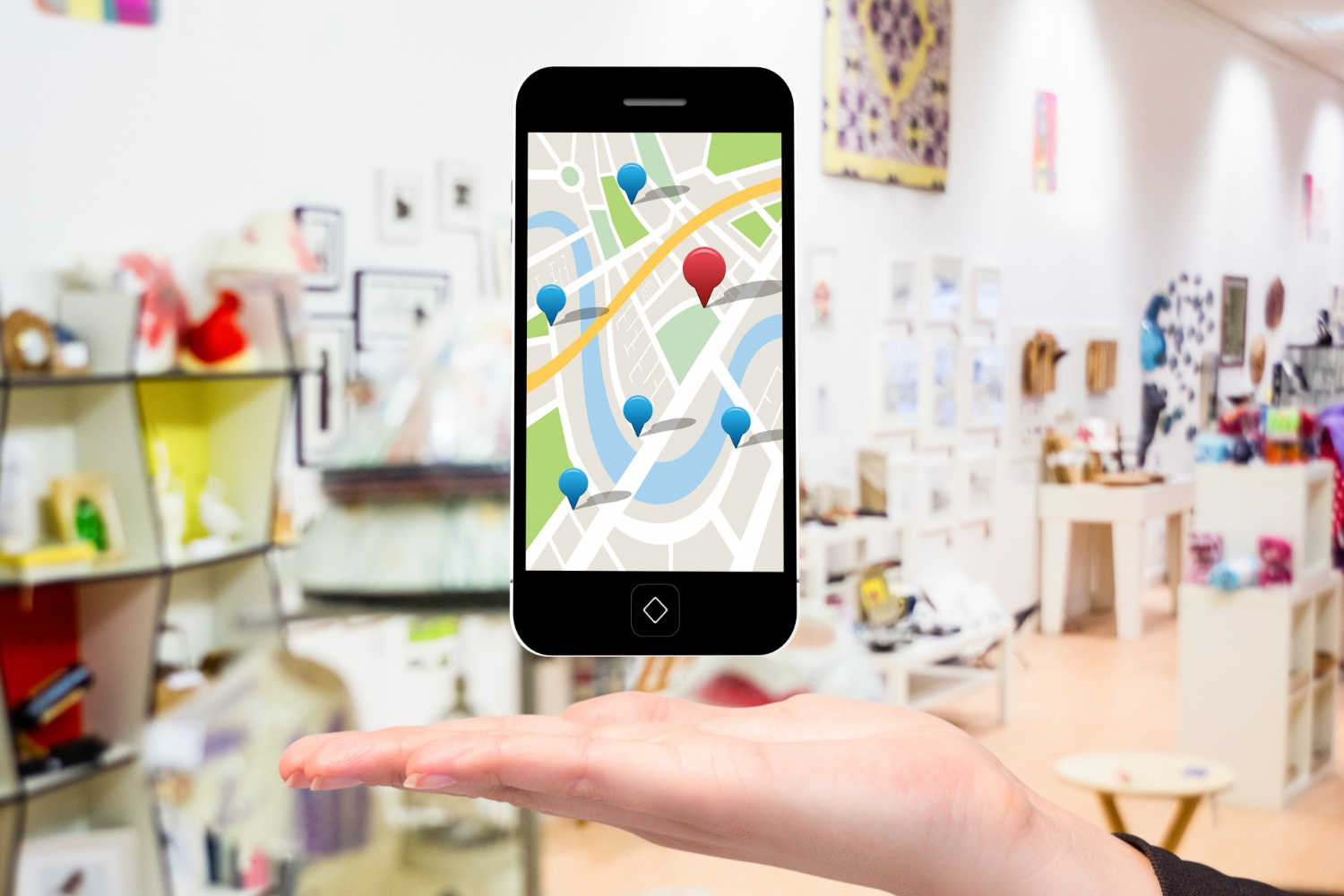
Many want to know how to make Google maps default on iPhone. First of all, here is not-so-great news. Setting Google Maps as your default iPhone app is still not possible now. Whenever you open your phone, the Apple Maps always appear first.
So what should we do? Does that mean we can do nothing to twist the system around?
Fortunately, all hope is not lost! Some workaround approaches are still available. You may use Google applications to enter map links through Gmail. Installing Google Maps, Google Chrome, and Gmail is necessary. After that, we need some configuration to combine them:
-
Step 1. Turn Google Chrome into Your Default Browser
-
Step 2. Turn Gmail into Your Default Mail App
-
Step 3. Configure the Gmail for Google Maps Usage
How to Make Google Maps Default on iPhone
Let's break down each step in detail. Though that might take you some time, the result will be worth it!
More things you can do on your Iphone, please check these articles:
Step 1. Turn Google Chrome into Your Default Browser
Google Chrome - Source: Pixabay.
It is not important which app you choose to download first. But for the sake of instruction, let's start with Google Chrome. Ensure you have installed the Google Chrome app from the Apple app store.
Now, let's turn it into your default iPhone browser!
1. Navigate to Settings
2. Keep scrolling the lists until you see Chrome. Tap on Chrome.
3. Press the Default Browser on the pop-up screen.
4. There will be a list of some installed browsers. Choose Chrome to complete this task.
Step 2. Turn Gmail into Your Default Mail App
Gmail - Source: Flickr.
The next step is to set Gmail as your default email iPhone application. Similar to Google Chrome, make sure you have installed it already!
So how to make Gmail a default app? Follow these simple guidelines:
1. Navigate to Settings
2. Keep scrolling the list to hit Gmail
3. Tap "Default Email App" on the pop-up screen
4. There is a list of installed mail apps. Choose Gmail.
Step 3. Configure the Gmail for Google Maps Usage
Google Maps - Source: Wikipedia.
Before continuing, we need to tweak some Gmail settings. Trace along with these guides:
1. Open your Gmail app. Next, hit the "Menu" icon. (it often lies on the top screen corner).
2. Keep scrolling until you hit the menu bottom. Choose "Settings".
3. On the screen, hit the "Default apps" option.
4. There are two sections: "Navigating from your location" and "Navigating between locations". Between these two, tap on the screen to choose Google Maps.
That's it! Whenever an address appears in Gmail, you can choose how to open that address. Tap the switch option underneath to avoid those repeated questions. Your addresses will always switch to Google Maps from now on!
If you are looking for how to leave a google review on iPhone, pls check on our article.
1. Apple Maps and Google Maps, Which Is The Winner?
Google Maps is no doubt our first pick. Its data alone can excel Apple Maps any day!
The app collects information from users, websites, businesses, and more. On the other hand, Apple Maps fails to source its data from diverse locations.
2. Why Does Google Maps Seem to Look Different on My iPhone?
The iPhone aims to bring about the highest viewing qualities. Of course, Google Maps are far from an exception! Hence, compared to Android, its display resolution is higher.
3. The Maps Keep Asking About Places I Visited. How Can I Stop It?
Step 1. Open the app on your iPhone.
Step 2. Hit the three lines on the top corner. Navigate to the menu and choose "Settings".
Step 3. Choose "Notifications".
Step 4. Hit "Your Contributions."
Step 5. Switch off the "Review and rate places" option.
4. How Do Google Maps Differ from Google Maps Go?
Google Maps Go is a pre-installed app for Android Oreo devices. (Go edition). Downloading it from Play Stores is also possible!
Remember that Google Maps Go and Google Maps are separate. The former aims to run more quickly on limited memory.
Our guide has shown you how to make Google Maps default on iPhone. We cannot deny that this method might have some flaws. Still, it is among the only available approaches thus far!
You can share or send the Map URLs to Gmail accounts whenever you use them. They will open your addresses easier that way.
Again, remember that these steps are not perfect. There might be times Apple Maps still pops up instead of Google Maps. (based on specific apps you use). But if Google apps are your default, they will support each other to provide the best experiences!
Hopefully, one day, Apple will let users directly set Google Maps as default.











