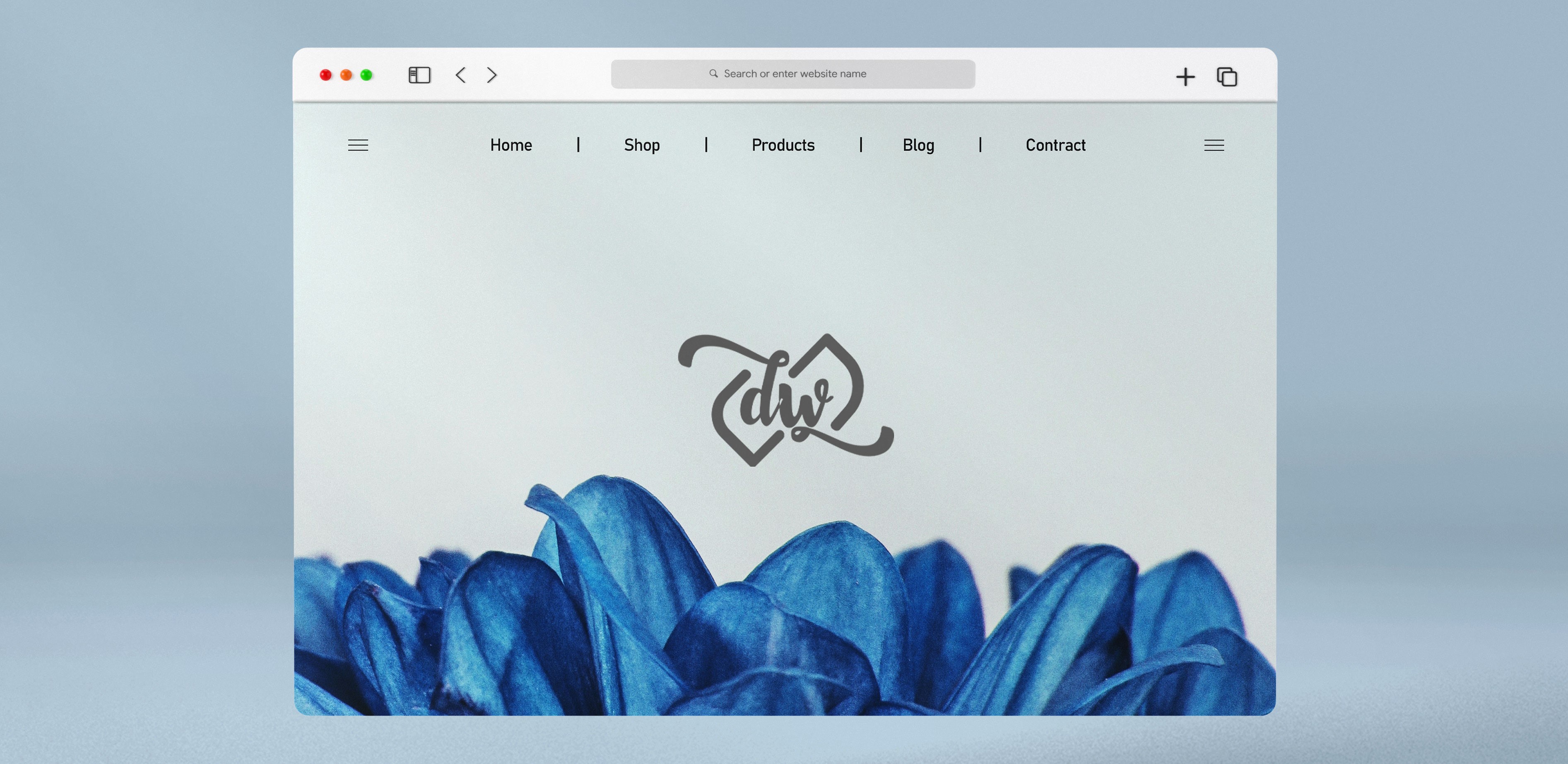
It's easy to save images on a Mac computer, whether making a presentation for the office, working on a school project, or holding your favorite photos from a friend's Facebook page. You can save any image to your Mac once you know how, whether from a website or a social media platform. In this writing, we will show you three ways to save an image on Mac:
-
Method 1: Using Right Click
-
Method 2: Using Drag-and-Drop
-
Method 3: Taking a Screenshot
How To Save Image On Mac
We'll look at how to capture an image you like in the following sections.
Method 1: Using Right Click
That is the best way to save most pictures on a Mac because it gives you the most control. Remember that tapping the trackpad with two fingers is the same as right-clicking on a Mac. And if you are using a mouse that doesn't have a right-click button, you can do a right-click by holding down the Control button on your keyboard.
Step 1: Right-click on the image and choose "Save Image As..." from the menu that appears.
Step 2: Type in the file name you want to use for your chosen image and choose where to save the file.
Step 3: Click the blue-button that says "Save."
Step 3, tab-tv.com
Method 2: Using Drag-and-Drop
Drag-and-drop is the easiest way to save an image on a Mac. But you don't have as much control over the file as when you right-click.
Step 1: Go to the picture you want to keep. Open the message, document, or web page on your MacBook with the photo you want to save.
Not all web pages let you save or download pictures. For example, the Instagram website doesn't let you download images.
Step 2: If necessary, open the image. If the image is shown as a preview, like on a Google search result, you'll need to click on it to see it in full size.
Some images link to other pages. If clicking on an image takes you to a page that has nothing to do with the image, click the "Back" button on your browser to get back to the image.
Step 3: Resize your browser window. Click the yellow circle located in the upper-left corner of the image window. That reduces the size of the window so that the desktop of your Mac is visible.
Step 3, geekupdated
Step 4: Click on the picture and drag it to your desktop. Click and hold the image with your mouse pointer. Then drag it off the edge of your browser window until it's hanging over your desktop.
When you move the image away, you should see a version of it that is clear.
Step 5: Remove the click. Release the click you were holding when you see a white + in a green circle appear over the image's thumbnail. It will save the image file to your computer's desktop.
Method 3: Taking A Screenshot
A screen capture on a Mac, also known as a screenshot or a "print screen" on Windows. It allows you to capture any image that isn't directly downloadable, such as those on Instagram or a PDF.
Step 1: Press Shift+Command+3 at the same time. That is saved right to your desktop.
Step 1, digitaltrends.
Step 2: If you want to make more changes, open the image on your desktop.
Step 3: Go to the top of the screen to the Menu Bar and click on Tools.
Step 4: Click on Adjust Size.
Step 5: To crop the picture, click on the Selection Tool.
Step 6: Once you've chosen the area you want to cut out, click the Crop to Selection button. Your picture can now be used.
Also check out:
1. Why Can't You Save Images From Google On Mac?
The browser or app you're using to download images from Google should have the necessary storage permissions. You will be unable to save the images if the browser does not have permission.
2. Can Save Pictures Infect Your Macbook With Viruses?
Even though it is rare, JPEG files can sometimes have viruses. If you run it, these viruses can get into your Macbook. Of course, after downloading images, you can always run an antivirus scan on them.
3. On A Mac, How Do You Choose An Image?
There are many ways to choose photos or not choose them. First, choose one picture: You can quickly find and choose a photo by clicking on it or using the arrow keys. Next, choose a group of close images together in a day: Click on the first photo. And then, click on the last photo while holding down the Shift key.
There are many ways regarding how to save image on Mac. We have explained three ways to do it. Hopefully, this guide will be helpful to you. If you have any considerations, contact us through this website. We will try to answer all your questions.











