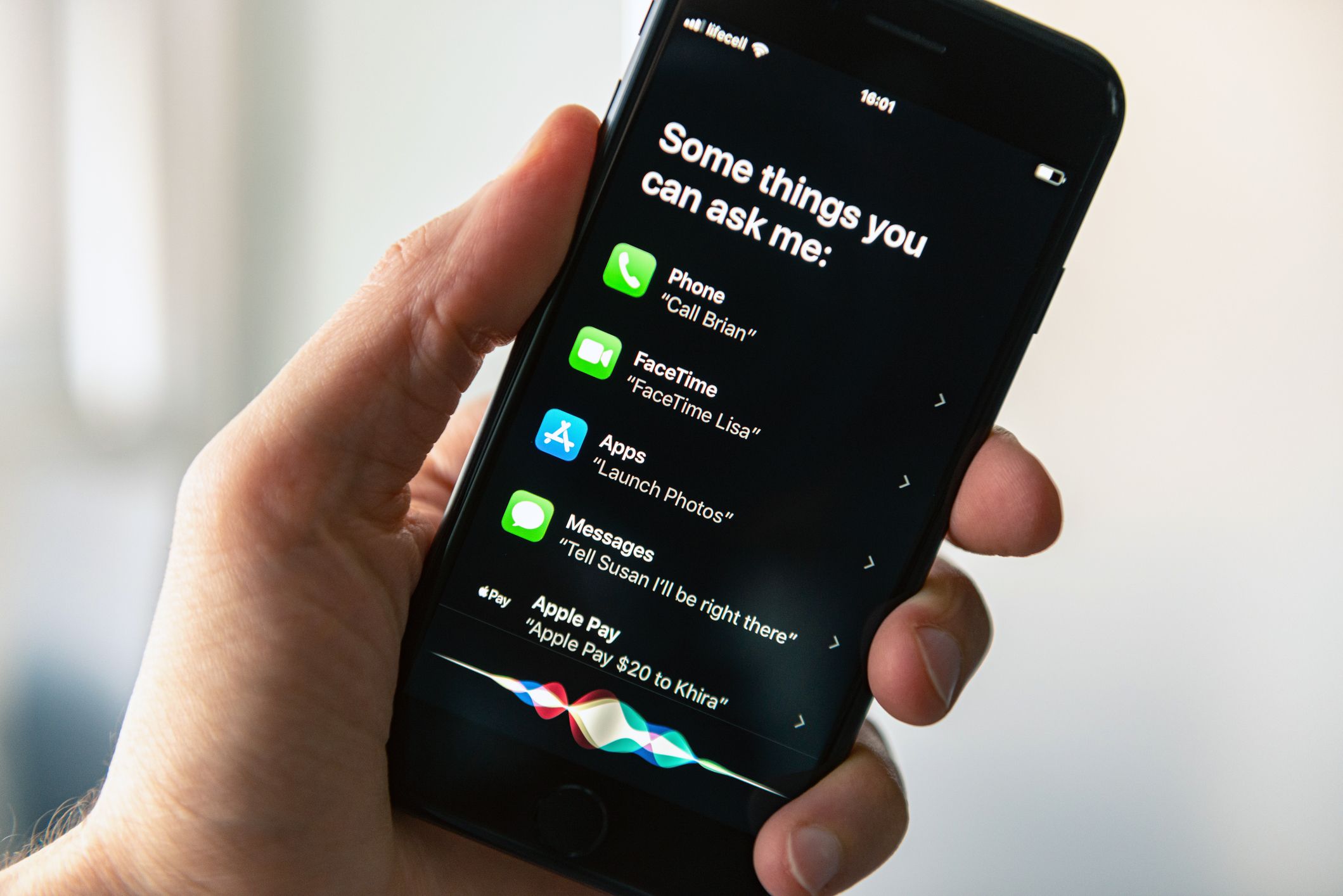
iOS and Android are full of surprises. And there are many hidden elements that a user can try to make their phones unique. One of these features makes your phone say when you plug it to charge. With the release of iOS 14, the automation part of the Shortcuts app has a lot of new features.
One of these new features makes the phone talk when you plug in the phone. So let's explore how to make your phone say something when you plug it in!
How to Make Your Phone Say Something When You Plug It in
Here are the steps to make your phone say anything you want when you plug it in.
On IOS
Step 1: On your phone, open the Shortcuts app and go to the Automation tab from the bottom navigation bar.

Open Shortcuts
Step 2: If it is your first automation, tap the option that says "Create Personal Automation" to make one. But if you already have automation, you will need to tap the + button in the top right corner. And then tap the Create Personal Automation option on the next screen.

Create Personal Automation
Step 3: Select the Charger option at the bottom of the screen.

Select Charger
Step 4: You will see two choices: Is Connected and Is Disconnected.
If you want to automate what happens when you plug your phone in, choose "Is Connected" and tap "Next." And do something when you unplug it from the power source, select "Is Disconnected."
Step 5: Tap on the 'Add Action' button on the following screen, which will bring up a list of all the available actions. Find "Speak Text" and click on it.

Add Action
Step 6: After choosing Speak Text, tap "Text" and type in what you want Siri to say when the phone is plugged in.
Step 7: It will allow you to change Siri's speaking speed, pitch, and language. Set the options to how you want them, then tap Next.
Step 8: Turn off the "Ask Before Running" switch and tap "Don't Ask" in the confirmation box. It is crucial to ensure that the automation doesn't stop working.

Ask Before Running
Step 9: Tap "Done" in the upper right corner to save the automation you made.
All done. You have successfully set up Charging automation on your iPhone. Now, whenever you put the phone on charging, Siri will start talking.
On Android
Step 1: Change the sound of charging with root access
You should have a rooted phone if you are a great tinkerer. The Android devices that changed the most have root access, which makes sense.
Step 2: Find a file explorer used as root.
Most file explorers can't get to files from the root of an Android device. These files are critical system files that, if changed, could cause your device to crash. So it makes sense that regular apps don't give you access to them.
Step 3: Use the file manager to go to the system/ folder
It should feel like using a standard file manager. You can see a few folders that, when chosen, lead to files.
Step 4: Get an OGG file to replace the sound of your charging.
Before you go, you should know that you need another media file for this to work. So before you go on, you should make sure you have another media file on your phone for this to work.
Step 5: Upload your new charging sound and give it a new name.
Your phone doesn't check to see if the sound you make when you charge is unique. Instead, playback begins as soon as the device is plugged in, searching for a file with a specific name.
Step 6: Turn your phone off and on again, and see if it works.
Most changes to the system only take effect after a restart. So you may need to restart your phone to make this change take effect.
Plug your phone into an outlet to see if it works. If it doesn't work, you can undo what you did and get your old charging file back.
If it does, you did it! You now know how to get your Android phone to say something when plugged in.
1. How do we get our phones to make a noise when plugged in?
It can be done in a few different ways. Most people use a third-party app like SoundHound to do this. You can also change the "Sound" setting on your phone to "Plugged In" using the "Settings" app.
2. Can you change how the iPhone charges?
Yes, you can change the way your iPhone charges. First, open the Settings app and go to General > Sounds to do this. You can change the sound that your iPhone makes when it's charging.
3. How do I make Siri answer me?
Siri can talk back in a few different ways. One way is to tell Siri, "Hey Siri." You can also use the "Hey Google" command and say something like, "Hey Google, talk to Siri.
Above is the comprehensive way to make your phone say something when you plug it in. We hope it is easy and valuable for you to follow.











