
To keep on the series how to screenshot, like the post about how to screenshot on iPhone 8, this article will show you the way to take a screenshot of your Android phone's screen. A snapshot can be helpful in various contexts, such as demonstrating how to adjust a setting or providing visual proof of your latest high score. This instruction is on How to Screenshot on S21. However, prior models will follow the same steps.
How To Screenshot On S21 Plus
You've come to the right place if you're seeking a means to snap screenshots on your Samsung Galaxy S21 Plus. In the Samsung Galaxy S21 Plus, there are various methods for taking screenshots.
Using Key Combination
-
Step 1:
To take a screenshot, press and hold the power and volume buttons simultaneously.

Using Key Combination Step 1 - Tech2rise
-
Step 2:
You can find the image gallery on the home screen. In this instance, search for the symbol of a four-pointed star made of paper with four colors, one for each point.

Using Key Combination Step 2 - Decivesfaq
-
Step 3:
Open the image gallery. The photographs and photos will be ordered by date. Click on the capture you just took on your Galaxy S21+ 5G. You'll be able to edit, cut, or share it with your contacts or your favorite social network.
Using Palm Swipe Gesture
-
Step 1:
All you have to do now is go to your Settings App.
-
Step 2:
Then scroll down to the Advanced feature section, where you'll discover a Motion & Gesture control option.
-
Step 3:
You'll discover a Palm swipe to capture button at the bottom. If it's turned off, you'll have to turn it on first.
-
Step 4:
You may now snap a screenshot on your Galaxy S21+ by swiping the edge of your palm across the screen.
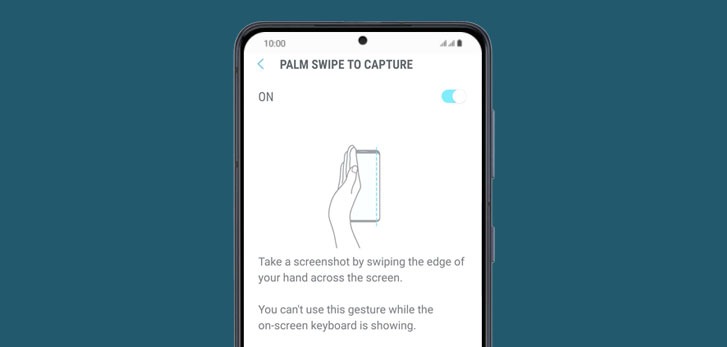
Using Palm Swipe Gesture Step 4 - GalaxyS21UserManual
Using Assistant Menu
-
Step 1:
To begin, open your Settings App.
-
Step 2:
Then select Accessibility Interaction and Dexterity from the drop-down menu.
-
Step 3:
Finally, select the Assistant option from the drop-down box.
How To Screenshot On S21 Ultra
The Galaxy S21 Ultra has several valuable functions, including the ability to take screenshots. You can capture your preferred material on a page in the form of an image using this capability.
Using Physical Button
The first method is the most straightforward. We're confident that this strategy will also work on other smartphone brands.
-
Step 1:
To take a screenshot, go to the relevant page.
-
Step 2:
At the exact moment, press the Volume Down and Power buttons.
-
Step 3:
After you've captured a screenshot, you can choose from Smart Capture, Crop/Draw, Tag, or Share.
-
Step 4:
The image is automatically saved in the gallery if neither option is selected.
Using Digital Assistant
-
Step 1:
You can also request a screenshot from your digital assistant. You may use it with both Google Assistant and Bixby. Press and hold the power button to activate Bixby. Or, swipe up from the bottom corner of your phone to access Google Assistant.
-
Step 2:
Say, "Take a screenshot," when you hear the voice prompt. The screen will flash, then a miniature version of the screenshot will appear in the lower corner. You can trim, alter, or annotate the screenshot once more by tapping on it.
Using S Pen
-
Step 1:
Take the S Pen stylus out of your pocket and press the Air Command menu icon.
-
Step 2:
To take a screenshot, tap Screen Write.
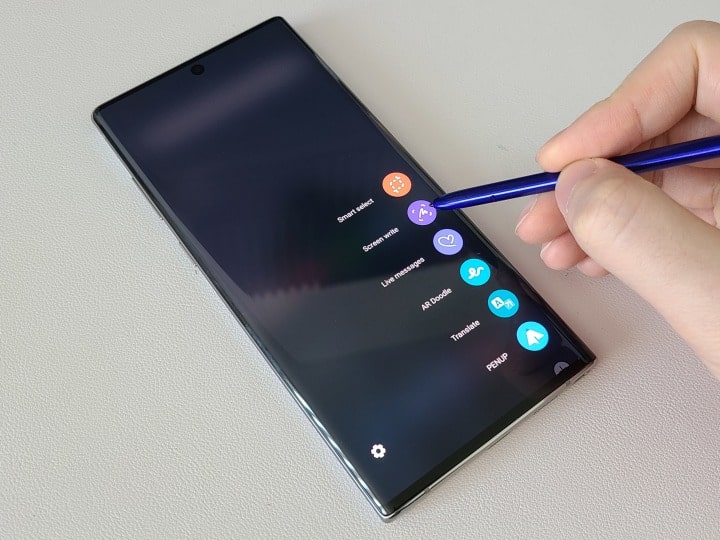
Using S Pen Step 2 - Digitaltrends
-
Step 3:
Make any necessary changes to the screenshot. You can take notes, modify the color and size of your pen, undo or redo strokes, crop the image, and so on.
-
Step 4:
At the bottom, tap Share or Save when you're completed.
1. How Do You Screenshot On S21 Without Power Button?
On Android, activate Google Assistant and say "Take a screenshot" to take a screenshot without using the power button. Your screen will be snapped immediately, and the sharing sheet will open directly.
2. Why Can't I Screenshot On My Samsung?
When screenshots don't work on Android, it's often due to a lack of storage capacity. The issue "Can't take a screenshot due to insufficient storage space" is also seen by some users. Go to Settings -> Storage or Settings -> General Management -> Storage to check your storage.
3. Where Is Samsung Capture App?
Screen Capture has been upgraded and is now available on the Galaxy Store. Other brands of cell phones will not be able to use this feature. The Screen Recording feature may be turned on on a Samsung smartphone from the Quick Settings menu.
See more related posts:
The article above is our How to Screenshot on S21 step-by-step guide. If you want to find a screenshot in your gallery, use the tag feature. You can email the screenshot to others on your contact list using the Share tool.











